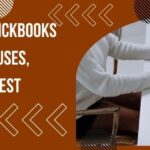QuickBooks is a powerful tool that simplifies accounting tasks for millions of businesses worldwide. However, like any software, it’s not immune to errors. One of the most common errors users encounter is QuickBooks Error 6000 83. In this blog post, we’ll delve into the causes behind this error, effective solutions to resolve it, and preventive measures to keep your QuickBooks running smoothly.
Understanding QuickBooks Error 6000 83
QuickBooks Error 6000 83 is typically encountered when a user tries to open, back up, or restore a company file. It’s often accompanied by an error message indicating that QuickBooks couldn’t open the company file due to specific reasons. This error usually points towards issues with file access permissions or damaged company files.
Causes of QuickBooks Error 6000 83
Several factors can trigger Error 6000 83 in QuickBooks. Understanding these causes is crucial for effectively troubleshooting the issue. Here are some common culprits:
- Inadequate File Permissions: QuickBooks requires proper file permissions to access and modify company files. If the user doesn’t have sufficient permissions, it can lead to Error 6000 83.
- Damaged Company File: Corruption or damage to the company file can prevent QuickBooks from opening it, resulting in the error.
- Network Issues: When multiple users access QuickBooks over a network, any disruptions or inconsistencies in network connectivity can trigger Error 6000 83.
- Third-Party Security Software: Sometimes, third-party security software or firewall settings may interfere with QuickBooks’ ability to access company files, leading to the error.
Read more :- QuickBooks Keeps Crashing
Solutions to QuickBooks Error 6000 83
Resolving QuickBooks Error 6000 83 requires a systematic approach. Here are some effective solutions you can try:
-
Verify File Permissions:
- Ensure that the user accessing the company file has sufficient permissions to read, write, and modify it.
- If necessary, adjust the file permissions to grant full access to authorized users.
-
Use QuickBooks File Doctor:
- QuickBooks File Doctor is a built-in tool designed to diagnose and repair various QuickBooks-related issues, including Error 6000 83.
- Run the tool and follow the on-screen instructions to scan for and fix any file-related issues.
-
Rename .ND and .TLG Files:
- .ND (Network Data) and .TLG (Transaction Log) files are essential components for accessing QuickBooks company files over a network.
- Renaming these files can sometimes resolve connectivity issues and fix Error 6000 83.
- Locate the company file folder, find the .ND and .TLG files associated with the company file, and rename them by adding “.old” at the end.
-
Disable Third-Party Security Software:
- Temporarily disable any third-party security software or firewall settings that may be blocking QuickBooks’ access to the company file.
- Once disabled, try opening the company file again to see if the error persists.
-
Copy the Company File Locally:
- Copy the company file from its current location to a local drive on the computer where QuickBooks is installed.
- Attempt to open the copied file directly from the local drive to rule out any network-related issues.
Read more :- QuickBooks Error 15276
Preventive Measures
Taking proactive steps can help prevent QB Error 6000 83 Windows 11 from occurring in the future. Here are some preventive measures:
-
Regular Backup:
- Create regular backups of your QuickBooks company files to safeguard against data loss due to corruption or damage.
-
Maintain Network Stability:
- Ensure that your network infrastructure is stable and reliable to minimize connectivity issues when accessing QuickBooks over a network.
-
Update QuickBooks:
- Keep your QuickBooks software up-to-date by installing the latest updates and patches released by Intuit.
- Updates often include bug fixes and enhancements that can improve the overall stability and performance of QuickBooks.
-
Utilize QuickBooks Hosting:
- Consider using QuickBooks hosting services that provide secure cloud-based access to your QuickBooks data.
- Hosting providers often offer robust security measures and regular backups to ensure the integrity of your company files.
Conclusion
QuickBooks Error 6000 83 can be frustrating, but with the right knowledge and troubleshooting steps, you can resolve the issue and prevent it from recurring. By understanding the causes behind the error, implementing effective solutions, and taking preventive measures, you can keep your QuickBooks running smoothly and focus on managing your finances with confidence.
Read more :- QuickBooks Error 1328